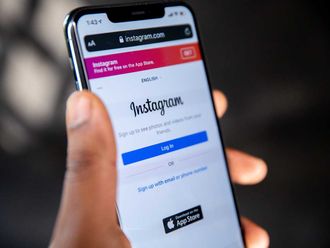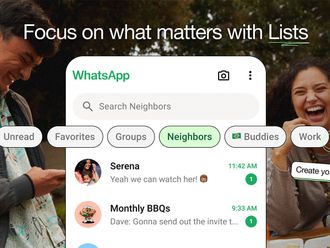There's an unwelcome surprise in the iPhone 15. Because of the lineup's new higher-resolution camera, you'll likely fill up your storage a whole lot faster. Sixty-five percent faster, to be precise.
That means you could get to the dreaded "storage full" alert much sooner - or end up having to pay for more iCloud+ storage full of newly larger photos.
Sure, higher-resolution photos are nice if you like to see every crinkle in the autumn leaves (and people's faces). But to me, it also feels a bit like a shakedown. Apple created a problem and also a solution that costs us more money. The price of Apple's ransom: Doubling your iPhone's built-in storage costs $100 up front, or subscribing to iCloud+ online storage with monthly fees now ranges from $1 to $65 (yikes).
I'm generally a fan of using my smartphone camera to snap photos I store in the cloud and then throw things away - the high-tech version of tidying up. But I'm also wary of Big Tech companies using their power to extract more money from us.
Just know you do have other options, including a buried setting I'll share below to stop the iPhone 15 camera from making these new XL files.
How iPhone photo sizes changed
Here's what's going on: Since 2015, the iPhone has captured standard photos at a resolution known as 12 megapixels. That's enough to print out photos at 10 x 14 inches. Apple even turned some of these shots into promotional billboards for the iPhone.
The iPhone 15 and 15 Pro change that with a new camera sensor that's capable of ultra high-resolution photos. By default, the iPhone 15 saves most of the shots from the regular Wide camera at resolution known as 24 megapixels. (In dark conditions, it combines some of the pixels and saves just 12 megapixels, and the ultrawide and zoom lenses also still take 12 megapixel shots.)
To some iPhone photographers, the extra resolution may be totally worth the larger files. It means there can be more detail, and you can zoom into photos after the fact. I'm a pretty advanced iPhone photographer, but so far have found the leap a bit less useful than I'd been hoping for. The times when the extra detail changes how I use or crop into photos have been few and far between.
Apple didn't comment on leaving customers in the lurch, but confirmed to me the new iPhone shots take up more space. It pointed me to documentation claiming the iPhone's 12-megapixel files are approximately 2 MB, while its 24-megapixel files are approximately 3 MB. That suggests a 50 percent increase.
It's actually more than that, according to my own experiments. I tallied up the file sizes of 50 new iPhone 15 photos and did the same with 50 older iPhone 13 photos. The trend was clear: The 24 megapixel photos averaged about 65 percent larger. One topped the scales at 5.5 MB.
What does that mean in practical terms? My patterns can help us with some back-of-the-envelope math. I take about 30 photos per day. (You may take more or less - I have a 2-year-old who likes to ham it up.) My photo habit with an iPhone 15 could now gobble up about 37 gigabytes in a year in high-resolution photos.
The takeaway: In less than three years, you could fill up the roughly 100 gigabytes of free space on an iPhone 15. And that assumes your phone isn't already full of photos you've taken over the past 16 years of iPhones.
How to deal with full storage on an iPhone 15
If you're getting besieged by out-of-storage messages, start with this Help Desk guide on what to do when you run out of iCloud storage.
To economize on photos, you have a few options.
1) Change the default photo size to 12 megapixels

If you don't care about keeping higher-resolution photos, there's an easy fix. Dig into your iPhone 15's settings and change the default back to 12 megapixels. Go to Settings Camera Formats Photo Mode and tap 12 MP.
But if you do want to hold onto the higher-resolution photos, you've got other options.
2) Back up to a computer or hard drive

Without spending an extra dime, you can get in the habit of regularly backing up your photos from your iPhone to a computer and then deleting them from your iPhone. You'll need plenty of free space, or perhaps an external hard drive. A 4 terabyte Western Digital My Book costs $110 and would take a very, very long time for most people to fill up. Or you can even plug a little USB-C compatible flash drive directly into an iPhone 15 and share or save photos directly, though this kind of backup isn't as nicely automated.
3) Buy an iPhone with more storage

If you always keep your photos on your iPhone, you could double your storage to 256 gigabytes by spending an extra $100 up front. (If you've already bought your phone, you're still likely in the window to return it.) The iPhone 15 Pro Max starts with a base level of 256 gigabytes of storage.
4) Invest in iCloud

If you want the convenience and confidence that all your memories are backed up online, of course Apple makes its own iCloud service as the simplest option. In the background, it automatically backs up your photos to your iCloud account and moves the full-resolution version from your phone until you load it up, meaning you never run out of space on your iPhone.
But iCloud+ storage isn't cheap, and you may be forced to pay for a lot of storage you're not yet using. For 99 cents per month, you get 50 gigabytes, which you could fill pretty quickly. After that, your option leaps to $2.99 per month for 200 gigabytes. Apple makes each new step up pretty big - the next level is $9.99 per month for two terabytes. And this year, it even added a 12 terabyte option for $59.99. One way you could try saving money is by joining an iCloud+ plan with your family or as part of a shared iCloud Photo library where the bill goes to someone else.
5) Go with Google Photos
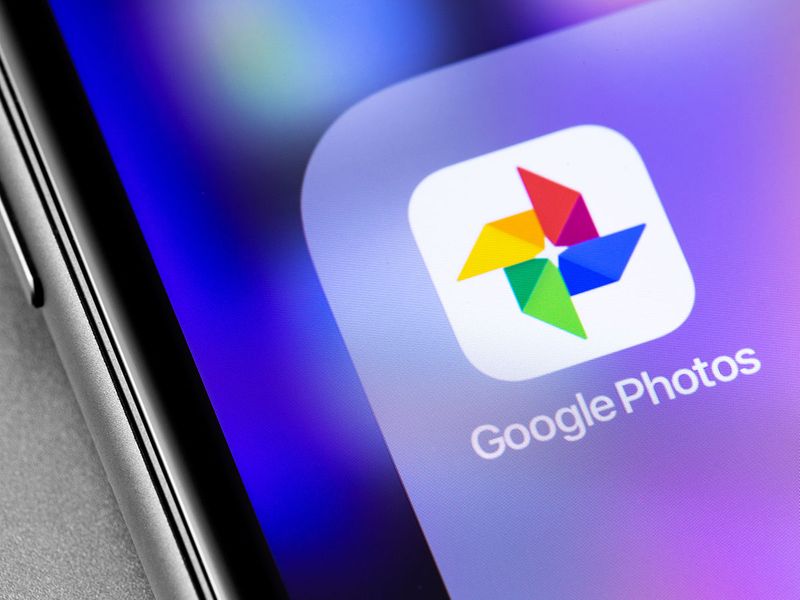
Google's One storage plans, which closely align with Apple's iCloud prices, can also back up and clear photos from an iPhone. Why choose it over Apple? Google's Photos app also offers an option to automatically downsize your shots to 12 megapixels so they don't eat up all your storage. And I also found Google's Photos app to be faster than Apple's at searching for and pulling up old photos. (There's even a system to automatically move iCloud photos to Google photos, though it has crashed for me when I've tried it.)
6) Pick a pro service
If you're getting a ton of photos or editing needs, you might be in pro territory. A service called SmugMug offers unlimited storage plans that start at $13 per month, and is particularly popular with pro photographers. So is Adobe's Lightroom, which costs $19.99 per month for one terabyte of storage and comes with access to Photoshop and other sophisticated photo-editing tools.